
One of the most challenging problems that you may face as a voice engineer is dealing with poor voice quality on VoIP systems. It’s often much easier to deal with problems where something stops working completely, rather than trying to resolve an intermittent fault such as bad voice quality.
Many things can cause poor voice quality, and the methodology to investigate those causes is not always readily clear. In this article, we’ll share some tips on where to start and what to do, so that you can quickly identify and diagnose the problem.
Understand the problem
The first step in the process of troubleshooting poor voice quality should always be to understand the problem. When you initially hear about it, it is usually described to you verbally by the user who has experienced it. This description is always subjective and usually requires clarification. If possible, experience the problem for yourself. If you can recreate the issue and hear the poor voice quality firsthand, this can go a long way in further understanding the problem. If you cannot, ask as many questions as possible to clarify.
Note: This article deals with poor voice quality. For other types of audio issues with VoIP, refer to our articles on troubleshooting one-way or no-way audio, or troubleshooting dropped calls.
Determine the scope of the problem
Next, find out the scope of the problem. Determine if it affects a single user, a small number of localized users, or most or all users on the network. Also determine if the problems observed occur for all types of calls, for internal calls, for inter-site calls, or for calls to the PSTN. You may have to perform some experimentation onsite in order to confirm which calls are affected.
Zero in on the issue
Once you have determined all of the above characteristics and you have made a record of them, the next step will lead you to start zeroing in on the problem. Typically, voice quality issues fall into one of three categories:
- Phone model- or firmware-related – such problems are usually isolated to specific device models or phones with specific firmware versions
- Equipment-related – this involves handsets, headsets, and spiral phone cords, among other things
- Network-related – includes problems occurring on voice gateways, routers, and switches, and involves things like excessive jitter, packet loss, and latency
After questioning users about the problem, you may already be in a position to identify which of the three categories the problem belongs to. If not, problems belonging to each of these categories will manifest themselves as follows.
Model- or firmware-related symptoms include:
- Quality degradation manifests itself in the same way only on devices of the same model with the same firmware
Equipment-related symptoms include:
- White noise or static similar to that heard on AM radio and usually experienced when the handset or headset cable is moved
- Intermittent voice is heard on the far end only when using the speakerphone
- Problem limited to a single user
Network-related voice quality symptoms include:
- Metallic-sounding voice
- Intermittent gaps in the voice
- One-way voice
- No-way voice
- Poor voice quality on only certain types of calls, such as those to the PSTN or inter-site calls
- Not isolated to a single user, but to a group of users that have common network characteristics (for example, same VLAN, or connected to the same physical switch)
Troubleshooting model-, firmware- and equipment-related problems
If you find that the problem occurs only for a single user, or only on a specific model of phone, then you should continue the troubleshooting process to determine if it is a model, firmware or equipment issue. Use the following steps to determine this:
- Compare the problematic phone with other phones of the same model that run the same firmware version. If the problem can be replicated on these phones, then the next thing you should do is upgrade the firmware. Review the appropriate manufacturer documentation on how to do this, and verify that the latest firmware is installed.
- If you find that after a firmware upgrade the problem still persists, then contact the manufacturer as it is most likely due to a faulty device or firmware.
- If you’ve ruled out a firmware- or model-related problem, the next step is to determine if it is an equipment-related issue. To do so, do the following:
- Is the problem the same when using the handset, speakerphone or the headset (if there is one)?
- If the problem is isolated to the handset, check the spiral cable connections and/or swap the handset and the spiral cable with ones from a working phone and test it.
- If the problem is isolated to the headset, check the headset connections and/or swap the headset with one from a working phone and test it.
- If the problem is only with the speakerphone, the phone hardware itself may need to be repaired or replaced.
- Is the problem the same when using the handset, speakerphone or the headset (if there is one)?
Although not that common, poor voice quality may also be due to a cabling issue (patch cords and structured cabling) between the phone and the switch. Bad connections can cause packet loss on the physical connection and can be determined by following these steps:
- Bypass all structured cabling by taking the phone and plugging it in directly to the port of the switch with a new patch cable and test it. If the issue disappears, the problem exists on a portion of the cabling from the switch to the workstation location. Test all passive cabling connections.
- If the problem persists, attempt one or both of the following:
- Plug in another working IP phone directly into the same switch port. If the new phone operates normally, then the problem is more likely a hardware issue with the IP phone. If the new phone experiences the same voice degradation, then the problem may be with the hardware of the particular port on the switch.
- Plug the problematic phone into a different switch port that is known to be functioning correctly. If the problem persists, it is probably a hardware issue on the IP phone. If it does not, the problem may be with that particular switch port.
The above steps do not necessarily have to be taken in this order. The purpose of laying them out in this fashion is to assist you in understanding the thought process involved with the troubleshooting procedure. If the problem has not been solved, or if you find that it manifests itself to a whole group of users, then you should proceed to troubleshoot it as a network-related issue.
Troubleshooting network-related problems
At this point, you have ruled out firmware or equipment issues.
Firmware and equipment issues are troubleshot for the most part at the end device itself. Network-related voice quality issues, on the other hand, may have to be diagnosed at any part of the network where voice packets are switched or routed. This means you may need to use a packet sniffer like Wireshark at particular locations, as well as look at interface statistics of specific network devices. If your network has additional monitoring tools, these may also be very helpful.
These next steps will help you zero in even more on the problem and on the particular culprit on the network causing the voice degradation.
- Examine jitter, latency and packet loss at the phone. Many phone manufacturers produce IP telephony devices that present network statistics that include these phenomena, either on the device web page or on the screens themselves. Refer to the manufacturer’s documentation to find out more.
- Use Wireshark at particular locations on the network to measure these phenomena. You can find out more about how to achieve this by referring to our free step-by-step guide to using Wireshark for troubleshooting VoIP.
- It can be difficult to determine which port or which location on the network should be examined with either Wireshark or other installed network monitoring tools. In order to determine this, consider the following:
- If the problem is experienced by IP phones in a particular network segment, then check these phenomena at the gateway of that network segment.
- If the problem is experienced for particular types of calls only, such as those to the PSTN or those that are routed over a WAN, then examine the ports over which those calls are routed, such as at the voice gateway or at the edge router.
Final steps
At this point of your troubleshooting process, you should have detected the latency, packet loss, or jitter that exists on the network and also located where they take place. How do you resolve it? Well, it’s important to note that these problems are almost always due to network congestion. The next step will involve taking a look at QoS mechanisms at those points of the network and examining if they need to be checked, revamped, or, if the problems are severe enough, if the network design needs to be completely overhauled.
Conclusion
Troubleshooting VoIP problems can be daunting at times. Having a primed battle plan to put into action goes a long way towards identifying and resolving the problems that may arise.
You may also like:
How to troubleshoot voice quality problems in VoIP systems
Using Wireshark to troubleshoot VoIP
How to resolve one-way or no-way audio on VoIP calls
Why some VoIP calls get dropped





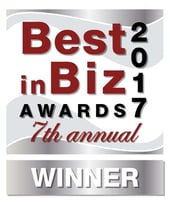



Comments