Answers to the most frequently asked questions about our HD, IP door phone
By Kate Clavet, Content Marketing Specialist, Grandstream Networks
Grandstream Networks recently came out with our first facility access solution, the GDS3710 an HD, IP door phone. It’s been a huge hit within the industry and we really enjoy using it in our offices, but as with any new product there are a lot of questions. I took this time as an opportunity to answer the most common questions, in one handy spot. Enjoy!
If I’m using a 3rd Party IP PBX (not Grandstream) with the GDS3710, how can I enable opening the door?
First, please make sure that your GDS3710 is updated to the most recent firmware version (currently 1.0.2.9). As always, please read the full release notes before updating. When using 1.0.2.9, from the Web UI of the GDS change the Open Door choice to DTMF. Please note, DTMF encryption does present some security risks.
When using my Grandstream phone, what firmware version do I need to control the GDS using the soft keys on the phone?
You can use your Grandstream phone to control your GDS in various ways depending on the model. Please see the chart below for quick reference.
|
Phone Model |
Capabilities Currently Available |
Firmware Version Required |
|
GXV3240, GXV3275 |
From Grandstream’s Video Phones you can view the live video stream, open the door, and interact with the person at the door via the intercom. The GXV3200 series can control up to 10 GDS3710. |
1.3.0.177 |
|
GXP2130 GXP2135 |
From Grandstream’s GXP2100 series you can view a live frame-by-frame of the GDS’ video stream, open the door, and interact with the person at the door via the intercom. |
1.0.8.50
|
|
GXP1610 |
From Grandstream’s GXP1600 series phones you can control opening the door using the GDS and also interact via intercom. |
1.0.4.65 |
To view full release notes and download firmware, please visit: http://www.grandstream.com/support/firmware.
After my phone’s firmware is up-to-date, where in the Web UI do I make changes to start controlling the GDS from my GXP or GXV phone?
- GXV Phones: From the Web UI of your phone, go to Advanced Settings > GDS Settings.
- GXP Phones: From the Web UI, go to Settings > External Service > Grandstream Door System.
Complete configuration instructions can be found on Page 9 of the GDS User Manual.
After I changed the firmware upgrade field to firmware.grandstream.com, my GDS is blocked. How can I factory reset my GDS to default parameters?
The easiest option is to log in to the Web UI and reset it from there. If you are unable to access the Web UI for any reason, download an SSH client. Then connect the GDS3710 using the IP Address and Port 22. Provide the Admin Username and Password. A prompt will appear, type “help” to see the command. One of the options is ‘reset.’
If I buy the GDS, what comes in the box? Is the In-Wall Mounting Kit included?
The In-Wall Mounting Kit is not included, this is an add-on accessory that can be purchased from TeleDynamics. Here is what comes in the box:
- 1 GDS3710 (of course!)
- 1 Installation Bracket
- 1 Drilling Template
- 1 Protection Cap
- 3 Rubber Gaskets
- 6 Back Panel Screws
- 6 Bracket Screws and 6 Anchors
- 4 Anti Tamper Screws
- 1 Anti Tamper Hex Key
- 1 Wiegand Cable
- 1 Lens Cleaning Cloth
- 1 RFID Card, 1 RFID Key Fob
- 1 Back Cover Frame
- 1 Copy of the Quick Installation Guide, 1 Copy of the GPL License
What accessories are available to purchase for the GDS?
Through distribution you can purchase the In-Wall Mounting Kit, RFID Key Fobs and Cards, and a USB RFID Card Reader.
You can view all of the accessory specifications here.
Hopefully you found this Q&A digest to be helpful. As with any firmware upgrade, please be sure to follow the detailed instructions provided in the release notes and always read the release notes prior to upgrading. If you have any questions that aren’t covered here, there are many more resources available at Grandstream.com including our Community Help Forum.
To learn more about the GDS or download the user manual, visit the GDS3710 product page on TeleDynamics' website.
You may also like:
Let Grandstream's UCM series enhance your internal communications
Grandstream's 17xx Ip phones are both functional and cost-effective
What's so great about the Grandstream GWN7610




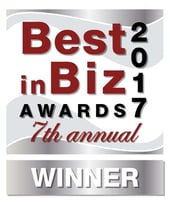



Comments